The Plant City Courthouse located at 301 North Michigan Avenue will be closed on Monday, March 3rd, 2025, due to the Plant City Strawberry Festival Parade. Staff will be able to assist you at our other Clerk locations in downtown Tampa and Brandon.
x alertCLERK OF CIRCUIT COURT & COMPTROLLER
CLERK OF CIRCUIT COURT & COMPTROLLER
HILLSBOROUGH COUNTY, FLORIDA
Look Up Traffic Ticket and Submit Proof
These are step by step instructions on how to look up your traffic ticket online and submit proof of compliance documentation for it. The documentation must be in PDF format only; no other format will be accepted online. If you already know how to look it up, then just click on this link for the HillsClerk HOVER Case Search system and go for it. if you are not sure, read the step by step guide below.
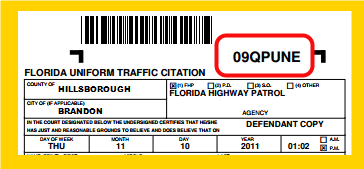
After you have clicked on the HillsClerk HOVER Case Search link, find your traffic ticket number on your copy of your traffic ticket, It should be on the top right side of the ticket, as shown circled in red on this sample picture.
If you misplaced your ticket, you can look it up using your name.
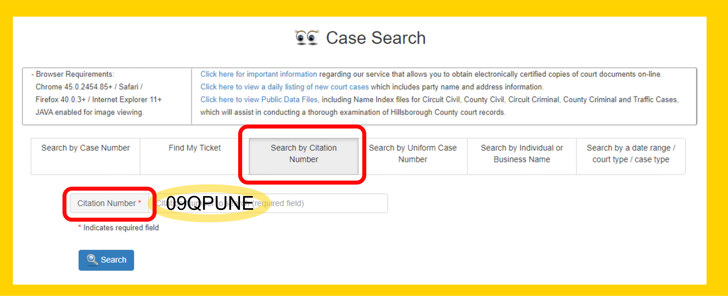
Make sure that both "I want to search by Case Number or Citation Number" and "Citation Number" (circled in red in the picture) are selected (they will appear gray; if one is not gray, click in it to select it and turn it gray). Type the citation number in to the box shown highlighted in yellow in the picture. Click on the blue "Submit" button.
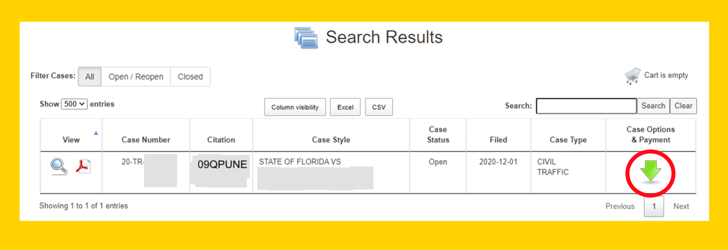
If your ticket is in our system, you should see a result that looks similar to the picture above. If your ticket does not appear in the results, please check first to see if you typed the ticket number correctly. If you did, then check to see if the ticket was issued in Hillsborough County -- you will see that at the top on the left side of the ticket. If it was issued in Hillsborough County, then wait a few days and try again -- the law enforcement agency may not have submitted the ticket to us yet. The amount due for this ticket appears in red. The green arrow to the right will show you what your options for this ticket are. Click on that green arrow.
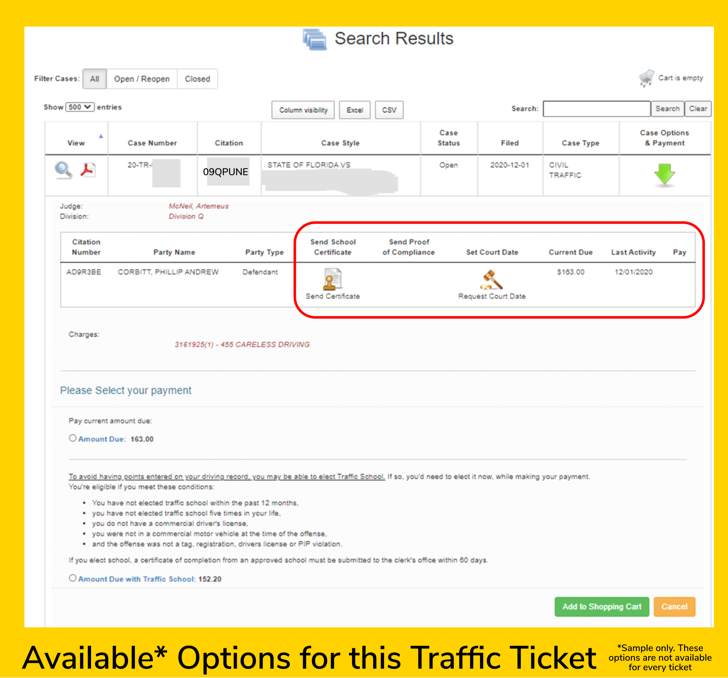
You will now see what options are available to you for this particular traffic ticket. Every option will not be available for every ticket depending on the violation and your driving history. This sample shows an option to send proof of compliance or send a certificate. Click on the Send Proof of Compliance button.

You will see a popup like in this picture. Type your email address in the field that is highlighted in yellow in the picture. Make sure you have typed your email address correctly. Clerk staff will use this email to send you a confirmation about the document you submitted and instructions on what to you may still need to do to finish your requirements for this ticket. The telephone number field below is optional, but it is a good idea to also provide your phone number, just in case. The field below that is the one where you will place your proof of compliance documentation. If your documentation was not provided as a PDF, you can use free online converters to turn it into a PDF or you can contact whomever provided it to you and ask them to send it to you as a PDF. You can only submit the proof of compliance as a PDF. You should have downloaded the PDF somewhere on your computer. Click the "Browse" button to find where the document is on your computer and select the file name. It should now appear in the "Upload Document" field. Click the green "Save" button to submit the document. Your document will be reviewed by Clerk staff to make sure that it meets the requirements for your ticket. Within 1 or 2 business days (depending on what time you submitted the PDF), you should get an email response back with a confirmation and instructions, if anything further is required.